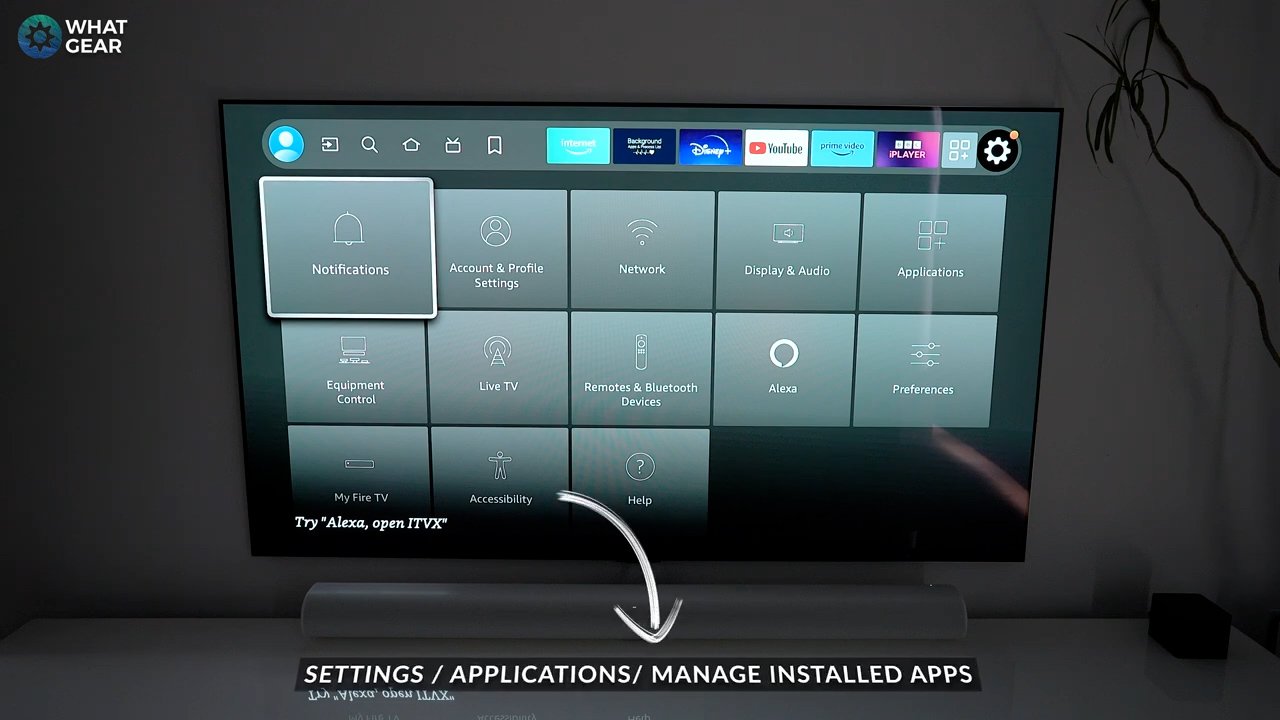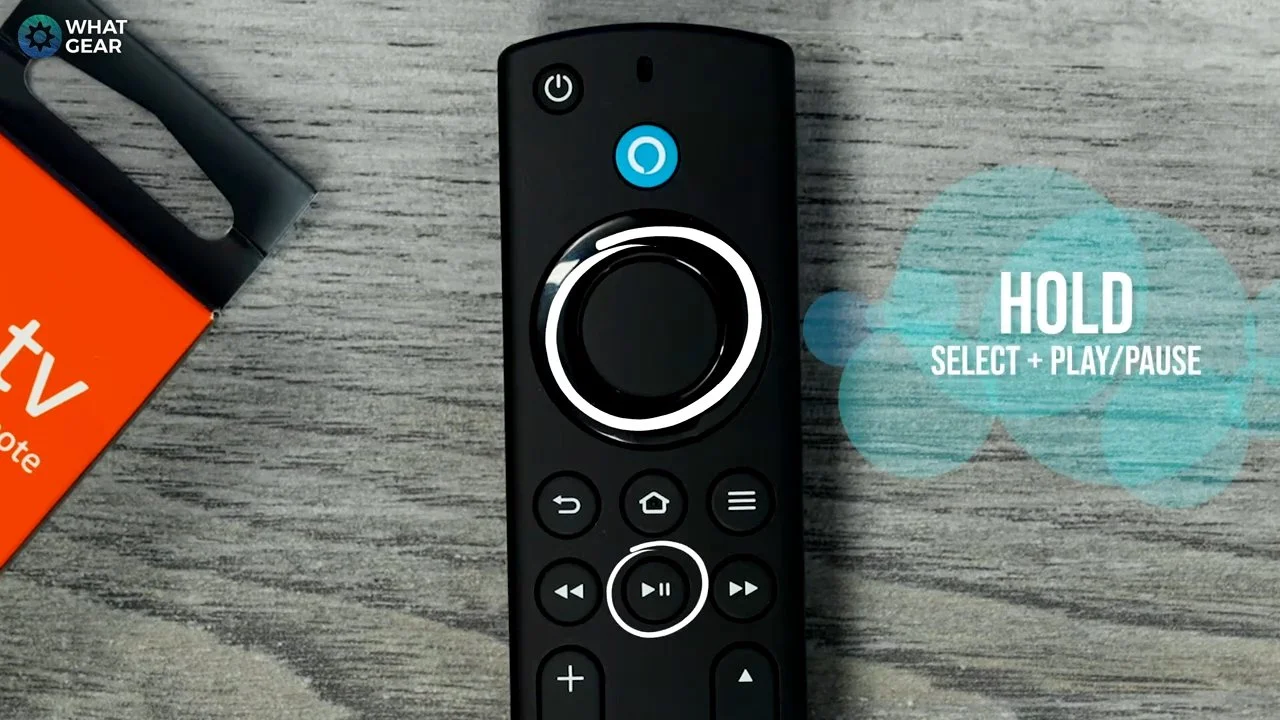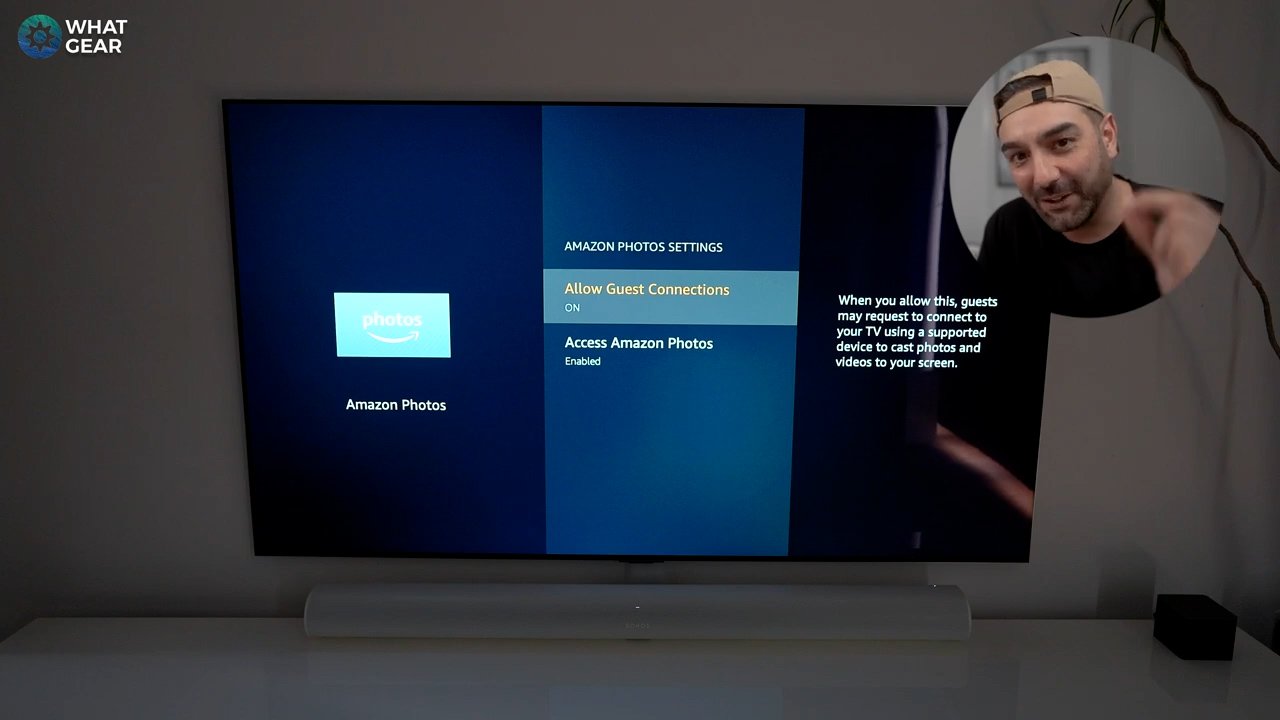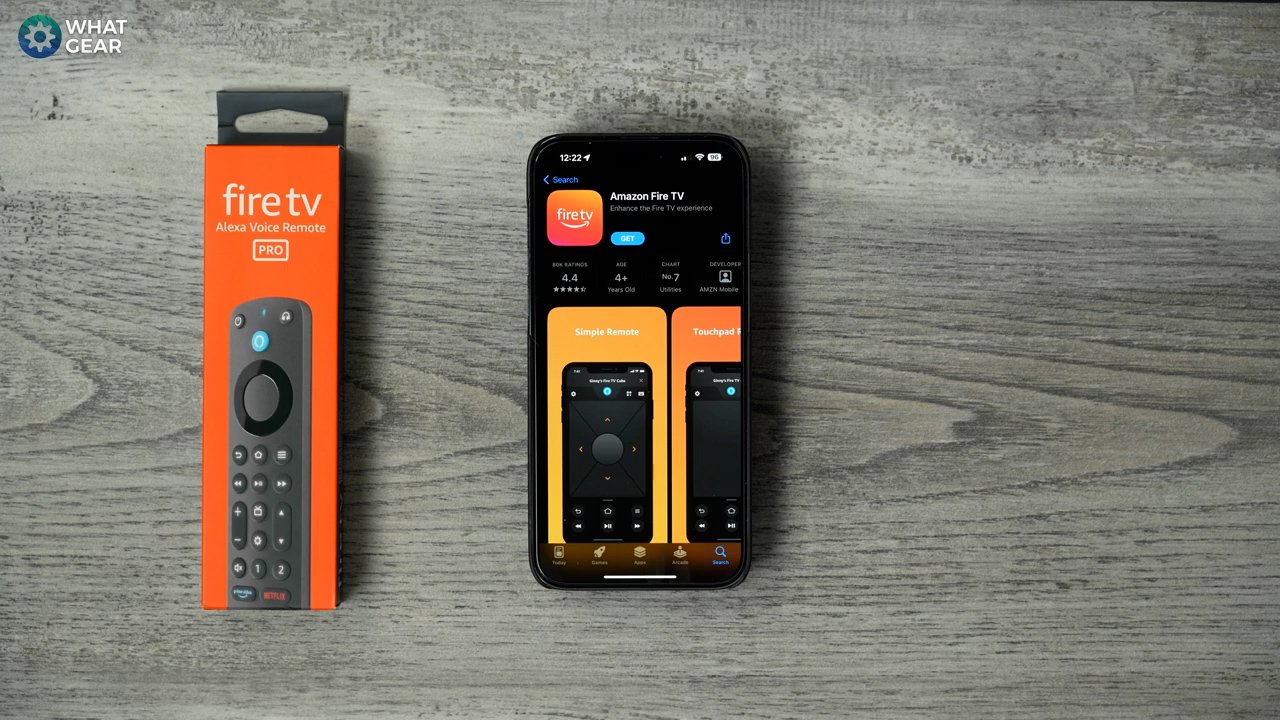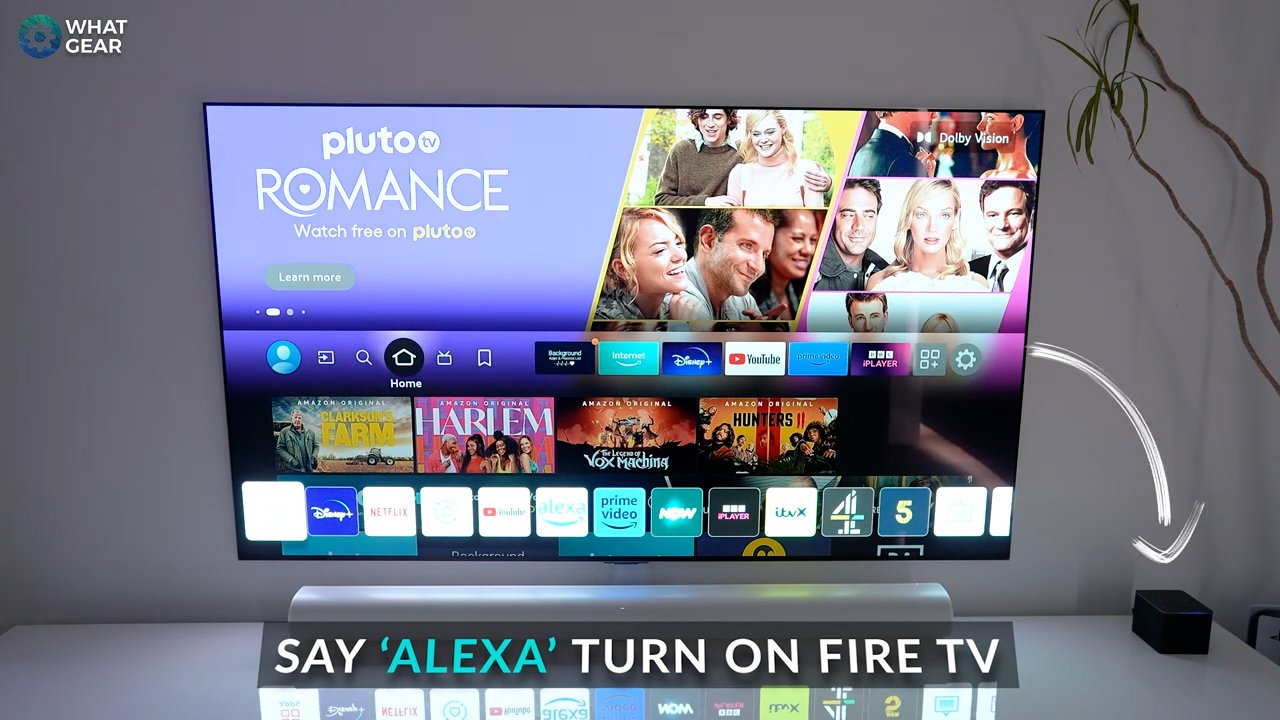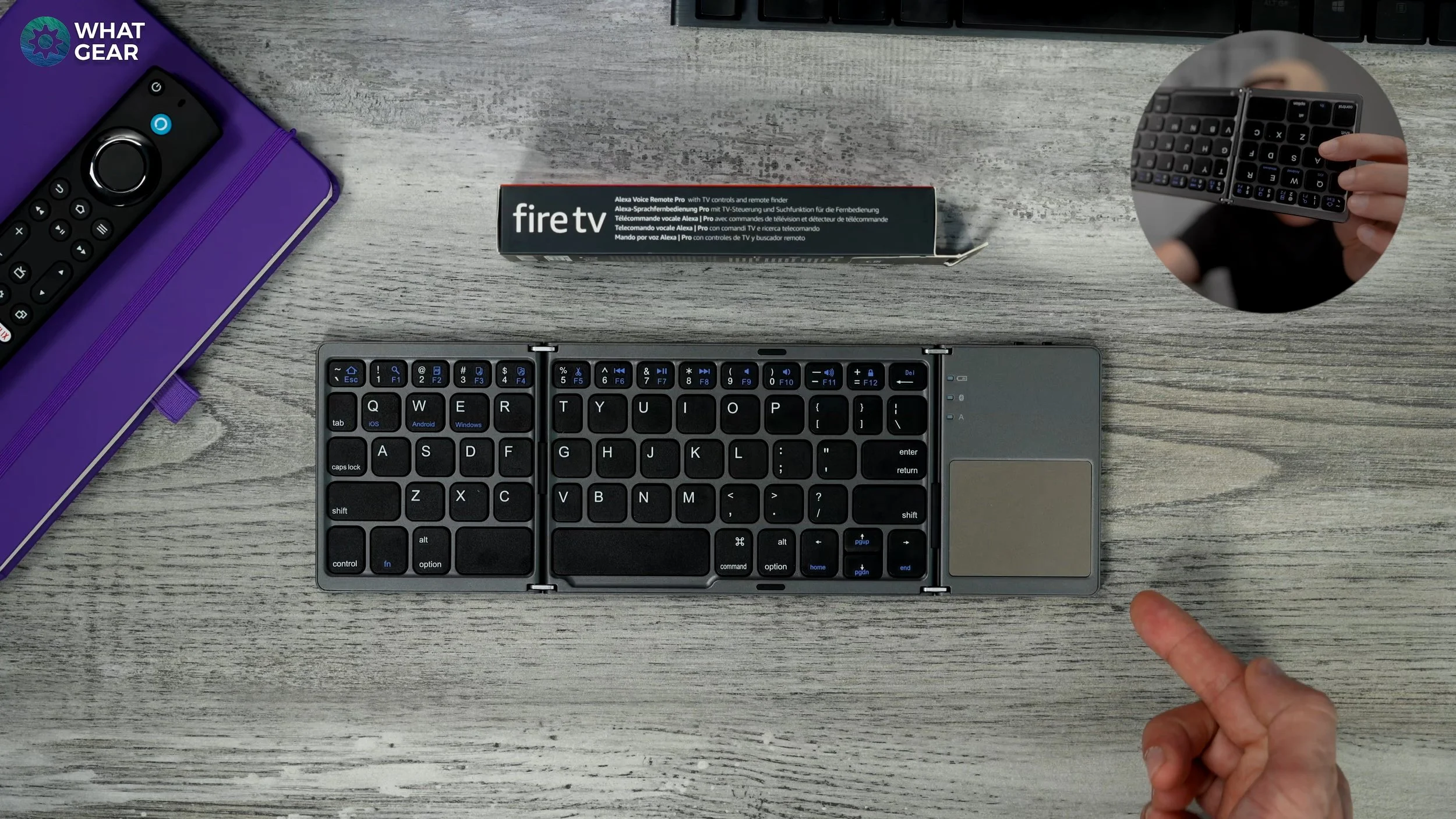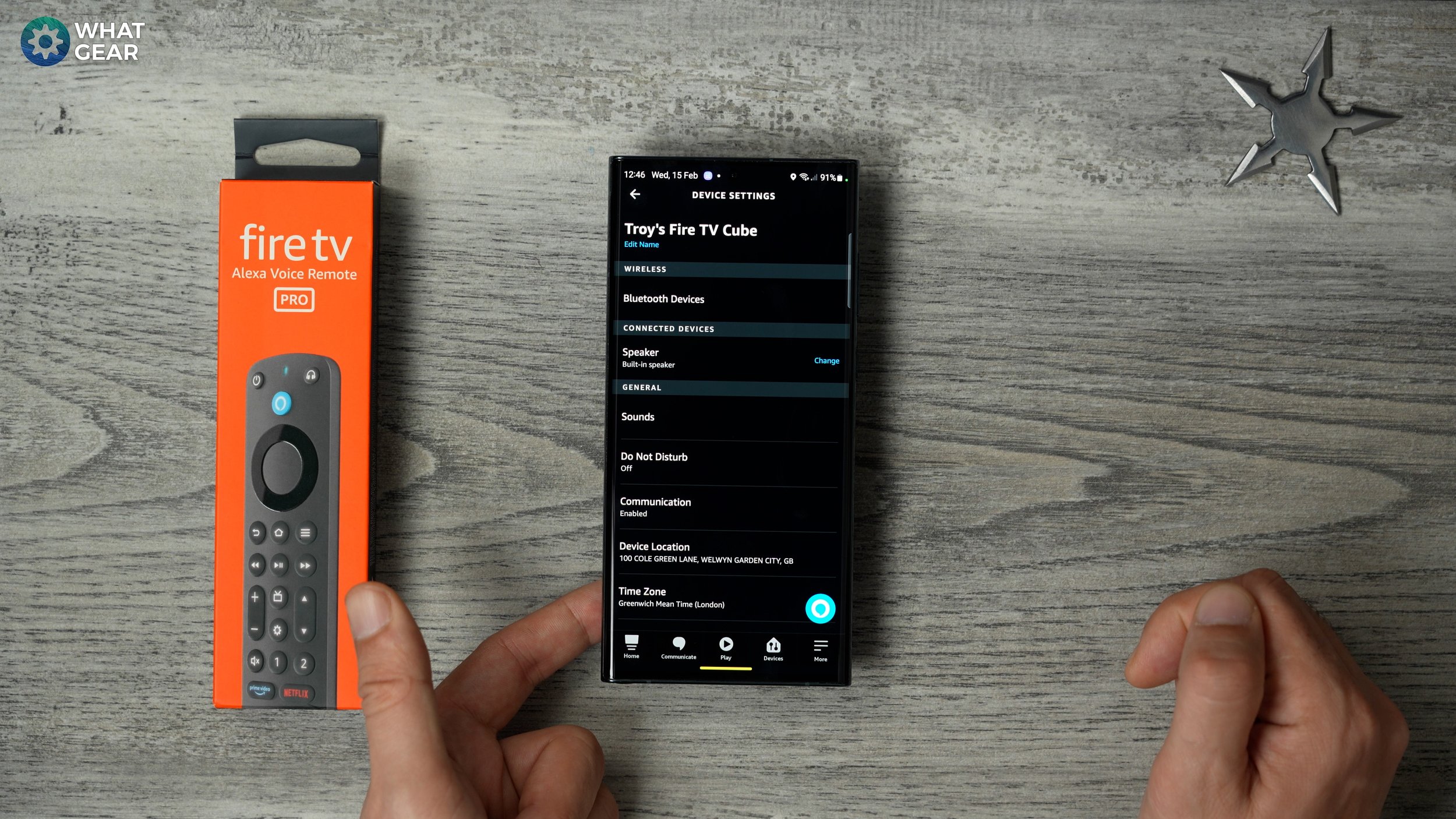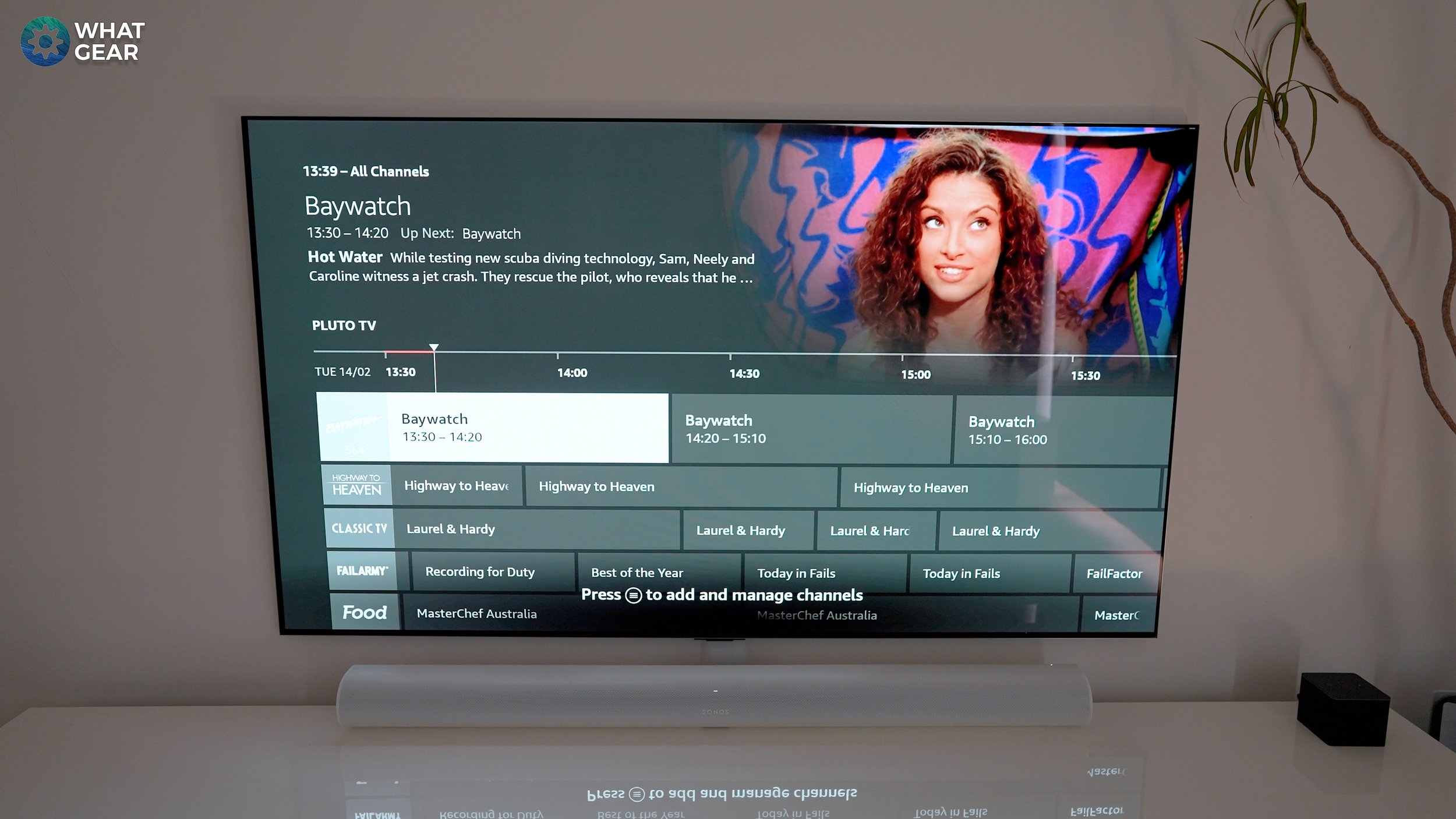Fire TV Beginners Guide 2023 - Hidden Features + Tips & Tricks
In this video you will learn how to maximise your Amazon Fire TV devices fire power with the very best up to date tips & tricks on the internet. I will be demonstrating these with the new Amazon FireCube. The most powerful fire TV device to date. Stick around to the end and give you 5 reasons why this is the best right now!
How to speed up Fire TV apps
Ok the first few tips and tricks will help you increase performance and overall speed of your fire tv. Whenever you need to access the settings quickly on your Fire TV device all you need to do is hold down the home button for a few seconds. And you’ll see the settings menu on the right hand side. Click here. And if you get a newer fire stick or cube you’ll have the new remote that now has the settings button on it…so you can access settings that way too.
Now remember this shortcut as this is something you’re going to want to do whenever an app on the fire TV device becomes sluggish or if i. Go to Settings / applications / manage installed apps
find the app that’s running slow and hit the rewind button to clear the app cache. The purpose of the app cache is actually to make that app load faster…but sometime after an update it can become a problem…and actually slow down. So remember this tip for next time you need to troubleshoot a bit.
2. How to find apps running in background
So using the exact same method I just showed you. You can go one further step by clicking the app in the list that’s causing a problem & here you can force stop the app. You can also clear the data & cache from the same menu…but imagine you want to stop all the apps running in the background. It could take you a while…But not if you do this.
Come back to the Home Screen and go to find. Which is the magnifying glass icon. Type in ‘background apps & process list’. Now this once downloaded. Hold the home button again. This time go to apps, and you will see it in the list. Highlight it and hit the menu button on the remote. That’s the one with three lines…some call this a hamburger menu…and now I’m getting hungry. So let’s get to the point.
When you click this you can move the background app to the front so that you can access it as quickly as possible. When you boot up the app, at the top you’ll see all apps close…and that does exactly what it says. Clicking this navigate you to each app that’s open so you can close them all.
3. How to soft reboot Fire TV Cube
Now listen if what I just showed you seems too technical and you simpler solution that never fails and requires very little effort. This secret remote control shortcut is the perfect solution.
Hold the select button. That’s the circular button here and the play button at the same time. Keep them held down until you Fire TV reboots. This will start your device afresh. This is probably the most useful troubleshooting tip of them all so remember it. It's the classic switch it off and on again tech support solution.
4. Make Fire TV Cube faster
Ok so the Amazon Fire TV has been optimised by Amazon and it is efficient, but you can make it a little more efficient by stripping back some of the unnecessary tasks that it performs on a regular basis. To do this hold down the home button & go to settings / preferences / privacy settings - All of these are not essential to your viewing experience, so you can turn them all off. This frees up some of the data processing power & keeps you usage a little more private.
5. Privacy settings on Fire TV
Ok this is kind of a privacy tip, a couple of need to know settings. As you already know. Hold the home button to access the settings. This time go to apps and then to Amazon photos. Now if you leave these two settings enabled, anyone can send photos or videos to the fire TV, this could cause problems for you... especially if you don't want them to do so. So you may want to consider switching it off.
Also if you don’t want to give anyone who sits in front of your TV access to the Amazon photos library. You should definitely turn this off too…but if you trust everyone who uses a your Fire TV you could.leave them both on.
6. How to setup HDMI CEC controls
Ok now another speed tip. Wouldn’t it be great if your Amazon Fire TV remote could switch on your TV? And wouldn’t it be great if you regular TV remote can control the Fire TV device? Well if you are watching on a fairly new TV there is a good chance that it supports HDMI CEC. The best way to find out if your TV supports this is to follow these steps.
Go to settings / equipment control /
If you have set this up already there will be an option to do so. It will take you step by step through a tutorial to set this up.
I recommend you do this because if one remote gets lost down the side of the sofa… and you can’t be bothered to look for it. You will hopefully still have the other to hand. But what if both remotes get lost in the bottomless pit down the side of the sofa… here’s plan C
7. Why you need the Fire TV app
Now say you've lost both remotes …or they’re just out of reach & you cannot be bothered to lift a finger. Well I got some good news and some bad news for you. Hopefully you’ll still have your phone to hand…and if you do all you need is the fire TV app. This will allow you to control everything, it’s even got shortcuts to the apps on the fire stick, you bring up an on screen keyboard on your phone to type and there’s a couple more features we will revisit here shortly
That's the good news…the bad news is that you will have to list a finger to use it.
But check this out there is a plan D. if this sounds like too much effort you could invoke the Ai. This is exclusive to the fire cube & to those of you with Amazon echo devices…you can do this with the remote but you’ll have to push the button.
8. How to setup a routine on Fire TV
So if you really want to put in minimal effort but get the maximum results. Just say the magic work and tell her to turn on the fire TV…and if you have HMDi CEC enabled it will turn on your TV at the same time. And you can even ask her to open specific apps and adjust volumes…all without having to lift a finger. And if you want to take this up a level you could automate this process and create the ultimate lazy day routine..here's how to do it..
To do this open the Alexa app on your device. Go to ‘more’ in the bottom right corner. Then go to routines. Hit the plus.
- Give it a name
- choose voice & specify the wake word that initiates the routine.
- now add action & choose fire TV
- tap the option to power on / now you fire tv will boot up and switch your TV on.
Let’s go one step further and add a second action. Hit the plus icon / go to fire TV again and this time let’s tell it what app to open. And if you are feeling confident, you can of course set what you want your smart lights and other devices to do as well…Now there you go. Everything happens on auto pilot, and you don't have to lift a finger.
Now you might notice when Netflix boots up it auto plays the trailer of what’s on the Home Screen with audio…and this happens on prime and Disney and on most streaming platforms…this takes me nicely onto another speed hack.
9. Speed up content browsing
If your turn off the auto play for video and audio you might be able to speed up your fire stick. Particularly if it’s an older version of the fire stick. Go to settings / preferences / featured content and switch off both the auto play switches. Now might thinking if I do that, now I won't know much about the programs or movies I'm looking at.
Activate Text Banner Hold FF + Rewind to activate ( The same to de-activate )
Well Here's a hidden feature you’ll either love or hate, and it does solve that problem. For me it's good to know one. When browsing the content if you press and hold ff and rewind simultaneously and hold them. You unlock the secret text banner functionality.
This gives you a little more insight into whatever you’re hovering over. And you can make it disappear and summon it back by holding down the play button for 2 seconds. And if you don’t like it at all. Long push off and rewind and that’ll switch it off.
10. Improve Fire TV colours
So you might not know this but you’re TV might be better than you think. By default on the new fire cube the bit depth is set to 8 bit…that’s 8 billion colours…but a lot of modern TVs these days support 10Bit and above. So test this out and
Go to settings / display / colour depth.
Test these out and see what looks the best on your display.
11. Secret display resolution hack
Ok, here's a secret speed hack and this can be useful if your internet connection is being slow, or if you’re watching something that really doesn’t need to be viewed in 4K resolution. Or if your on holiday and your hot spotting from your phone.
Go to settings / display & audio / display / video resolution
Here you can scale you resumption down to 720p this will improve streaming speeds and data usage. But here’s the secret trick. You can lower it to 720p. Hold up on the navigation circle and rewind for 10 seconds. The fire TV will now Cycle through different resolutions. The lower the resolution the faster the stream will be. The lowest you can go is 480p….For me personally 720p is the lowest resolution that I find acceptable…doing this will also save data.
12. How to browse the desktop internet on Fire TV
Ok now let’s talk about levelling up your user experience. Did you know Amazon has their own web browser? You might be wondering why you would use this instead of Google or the others. Well this one has been optimised for Amazon devices. It’s pretty intuitive, you can access and browse the world wide web pretty seamlessly and you can access all the tools you need by hitting the burger menu on the remote.
And when you find sites you like you can bookmark them for quick recall next time. These are not the full versions of the websites though. If I was a critic I’d probably say yeh that’s great but wouldn’t it be much easier to surf the proper web and use a mouse and keyboard to do it…and guess what the next top is.
13. Best BT keyboard for Fire TV cube
Here’s one way to connect a mouse and keyboard. This is the Bluetooth one. I picked this keyboard up for £20 here in the uk on amazon. It’s got a trackpad built in and it's foldable. It’s very easy to pair this up. Make sure your have your keyboard in pairing mode. With this particular keyboard it’s just switch it on and then hold the BT button.
Then on the Fire TV, Go to the settings / remotes and BT devices / other BT devices / add device
Follow the instructions and that’s it. You can type and use the mouse. However the mouse works far better on proper desktop versions of websites. To access them hit the burger menu on the remote and set it to request desktop Sites. And you’ll now have full access to the proper world wide web.
14. How to connect speakers to Fire TV wirelessly
Did you know you can connect your Fire TV to speakers on the network and even over BT. One use case could be if you’re travelling and you’ve got a BT speaker with you. You could plug the Firestick into the TV and connect it to your portable speaker for the audio…because let’s be honest. Most TV aren’t that good when it comes to audio quality. To do this go to your Alexa app.
Open Alexa App on your phone or tablet - Go to echo & Alexa / select your device / connected devices now choose your speaker or speaker group to use.
Side note the Fire cube has its own speaker built in so this alone doubles up as an audio device. It actually sounds good given its compact stature.
15. How to get more Live TV channels
So on the home screen you will see this little tv icon & if you have a newer remote the same icon can be found here too. Tapping this takes you to live TV channels streaming over the internet. Out of the box they are quite limited. Here's how to expand your options.
Pluto TV is a great way to instantly double your options. Go to find. Type in Pluto tv install and now when you hit the live tv button you've got a ton more live channels. There's music channels, movies and there's even a 24/7 Baywatch channel…
16. How to make voices clearer
Now listen here carefully. When it comes to consuming content particularly when it comes to movies one problem that a lot of people run into is when audio from the background and audio effects are louder than the actors voices. Well there’s a slightly hidden feature to solve this problem and boost up the vocal frequency range.
Go to settings / display and audio / audio / advanced audio
And here you can turn on the dialogue enhancer. Now the voices will pop just a little more making it easier to hear. And check out this other setting. Volume leveller…you may need to come back to this if you find that some apps are much louder than others…remember where this is because it is useful.
17. How to access streaming services from other countries
Ever wondered what Netflix is like in Japan, well let me show you. It looks like this and you can actually stream content from anywhere in the world. If you have a VPN like the one I’m using. It’s called Cyberghost and it has servers around the world built for this very purpose. Simply search for it. Install it & you will need an account. I do have an 84% discount for you and four months free if you want to try it.
A couple need to knows to get it working properly. That I I had to figure out the hard way is. I’m the Cyberghost app, go to settings / VPN section / VPN protocol to Open VPN & transport mode to TCP.
Now all you need to do is force stop the streaming app you want to use and reboot it. And now it will think your somewhere else on the planet. And if you have firecube you’ll know cyberghost is running when you see the yellow light strobing across the front…
18. Access your doorbell on Fire TV
Ok this is a great feature for those of you with Alexa enabled cameras. For example ring or eufy doorbells, blink cameras. You can view them Picture in Picture if you ask Alexa nicely. And when my ring doorbell rings it pops up on screen and then I speak through the doorbell from the remote or through the mics on the firecube…another great feature for when you don’t want to lift a finger.
19. Use Ai to rewind time on Fire TV
Alright as you know Ai is set to take over the world but whilst we are still kind of in charge of artificial intelligence, we might as well make the most of it. Let’s say you had to get up to answer the door or something. One of the most useful Alexa commands is asking her to rewind a very specific amount of time…and she will make it so. If you have the Fire cube or an echo you only need to ask, if you have the firestick you’ll need to push the button first.
20. How to clear storage on Fire TV stick
So at some point you might find that you’re running out of space on your fire TV device. Now one simple solution is to get one of these OTG devices that adds a USB input to the firestick. This can be used for usb peripherals but also USB storage devices…if you’ve got a fire cube you already have a USB port for storage expansion.
But if you want a quick solution that doesn’t cost a penny. Download the es installed free version. When you boot it up it will show you how much storage you have used.
On the top row here you’ll see music, movies, apps. These are often the storage hogs. Check these folders and delete any unneeded files. To do so click what it is you want to dispose of, scroll down and uninstall or delete. On the App page. There may be some APK files hiding away doing absolutely nothing. To find them click on the drop down menu at the top where it says user apps. Go to all APKs if there’s any here that are not needed. Bin them.
21. How to screen mirror to Fire TV
Ok time for some quick tricks. A great feature available on Firestick is the ability to screen mirrors from android devices. It's so easy to do. Hold the home button and select the screen mirror and follow the steps to connect your phone. It's simple but powerful if used appropriately.
22. How to connect Bluetooth Headphones
If you have bluetooth earbuds or over headphones. You can pair these up to the fire stick so you keep watching TV even if everybody is sleeping.
Go to settings / remotes and BT / headphones / Add BT devices
23. How to connect DualShock controller to Fire TV
And you can do the same thing for gaming controllers too. And you can use a cheap Bluetooth controller off Amazon or even a PlayStation 4 dualshock controller…and if you're in America you'll have access to Amazon's cloud gaming device called Luna… which is available only in the USA. But guess what change the region on your Amazon account and use Cyberghost and you’re in.
Now you guys want to know you to side load game emulators and other android apps not available on the Amazon App store let me know. If I get enough requests I'll make a video about that.