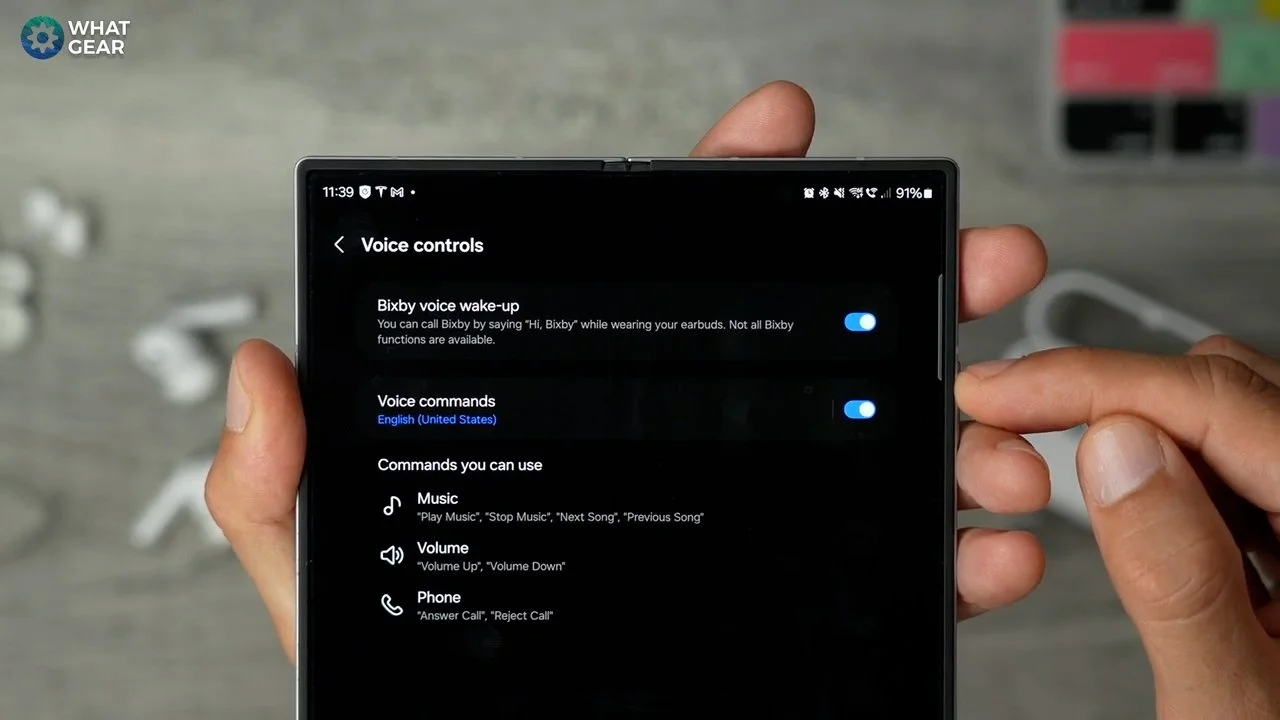Galaxy Buds 3 Pro - 18 Killer Features Most People Miss! ( Tips and Tricks )
So listen here, real quick. If you just got yourself a pair of Galaxy Buds 3. You probably just popped the lid and paired them up & you might think that they sound as they will ever be, right?
Did you know that there are a ton of settings and hidden features that take the user experience & audio to another level?
I'm making this video to help you discover Galaxy Buds Pro 3 features you may have missed.
The App
Ok, while there isn't an app called Galaxy Buds Controller. There is a specific app to use to control & configure the buds.
It is the Samsung Wear app. So, this is a suggestion if you're following along with this video. Add it to a home screen.
You can find it in the app drawer in the Samsung folder.
The widget
One more step before we dive into the good stuff. I strongly recommend this one. You'll see why.
Pinch home screen > widgets > Buds controller
So place this on a home screen, ideally on the same page as your media, music and movie streaming apps.
Also, make this transparent because it looks cool. This gives you a quick way to jump between the noise cancelling and transparency modes. And listen, if you want to tune the Ambient passthrough levels, you can do it. But it's hidden away. We'll come back to that.
Remember, this widget also acts as a quick shortcut to the Buds controller within the Wear app.
The Seal
Many people need to realise this, but if your earbuds don't have a good seal, the overall audio quality will not be optimal. But how do you find out if this is happening? Here's how.
Wear app > sound quality and effects > earbuds fit test
Put the earbuds in your ears in the usual way & Run this test. Suppose the results show a poor fit. Then you know what to do, so try putting the other silicon tips provided in the box. Side note. Be careful when removing these; don't grab them by the thin silicon part, and try to get a grip on the hardened plastic. Because they can rip.
Custom Controls
Something to lock in on day one is the use of the controls on the earbuds. You will get a full tutorial on your phone when you first set them up. But there is one customisation tweak that you should do. Go to
Wear App > Earbud Controls
I'm right-handed, so I use the pinch and hold gesture on the right side to toggle between noise cancelling and ambient mode. So this means the left side can be something else. So please tap on the side to adjust what it does.
The voice command can be handy & you can set this up to open Google Gemini Ai. So you can pretend to be even smarter than I know you already are. Samsung's Interpreter app could be incredibly useful if you're in a different country.
So you can hear and understand if someone talking wrong about you in their native language…lol, ok, it's not for that. But it's good to know. Right? Any consider the options.
Auto ambient
Here are some settings that you should take a look at. Jump into the wear app.
Directly under the ANC controls you have the 'auto switch to ambient mode'.
Voice Detect
Now, don't just switch this all on. You have to understand the pros and cons of each setting.
For example, the upside of 'Voice detect' is that it's great when on a plane or train. And you need to speak to the air steward or stewardess. The ambient mode kicks in, so you can order another gin and tonic & as soon as you stop talking for 5 seconds, ANC mode kicks back in.
The downside is if you like to hum or sing along to your music. It may be that it triggers unintentionally.
Siren Detect
The upside for Siren Detect is obvious. You should switch this on straight away. Unless you have an annoying neighbour whose alarms are going off all the time and that's something you want to specifically drown out
Ambient sound during calls
Now I do like this one. Ambient sound during calls. You know how some people speak louder when wearing headphones and don't even realise it.
Well, enabling this will help you avoid doing that. If you are in a very noisy environment, the call clarity might take a bit of a hit.
So choose wisely and remember these settings for the next time you travel.
More Atmosphere
All right. Let me show you some ways to improve the audio quality for specific media types.
Got to Wear App > Sound Quality & Effects
Now, it's essential to know when to use 360 Audio. This is great for adding atmosphere to movie content. Again, this is great for travelling and watching movie content. But it's not always great for music.
You also have a sub setting here for head tracking. Which shifts the audio balance from left to right depending on how you move your head. It works well, but I advise you not to use this if you're walking or running, as it can keep track of the centre point.
Improved Sound Quality
This was actually the first thing I did. And if you care about listening to your audio in the highest quality possible. You should 100% do this.
Wear App > Sound Quality & Effects
At the bottom, you'll see advanced quality options. You can choose to enable Samsung's UHQ audio option on this page. So, if you have higher-quality audio streaming apps like Tidal, for example. You'll improve the fidelity of your audio.
Also, you can increase voice call quality while you're here with the super wide-band speech option.
Disclaimer. If you enable these modes, you sacrifice another feature. So let me show you that so you can weigh up what's more important to you.
Auto Levels
So, from time to time, when watching movie content. You might find that the voices get slightly washed out by the background music and sound effects.
If this happens, you can switch off the UHQ audio setting and enable a setting that boosts vocal frequencies. Here's how.
Wear > sound quality and effects > boost dialogue.
This mode can also help if you need help hearing.
Find your sound
Now, this is definitely something you should test out. So do this queue up your favourite track of all time. Let me know what that is in the comments, by the way. I'm genuinely interested.
Now go to wear app < sound quality & effect
And here, test out the Equaliser. The presets Samsung provide are awesome. Remember, Samsung owns one of the world's largest audio research companies. Harman, so you can place money on these being professionally tuned.
So take some time and choose your favourite sound… if you want to take things into your own hands, you can use the custom 9-band EQ. To truly dial in something unique.
Adapt
Staying within this same settings menu. There are a couple more beneficial options to be aware of.
The 'adjust sound to fit' will adjust the audio dynamically based on the seal and sound leakage from the earbuds. This is a day-one setting worth switching on.
The loudness normalisation setting could also be very useful for anyone with particularly sensitive hearing.
It will level out the loudness to a lower point and also increase some of the quiet sounds. Just be aware that this might not be ideal for you if you like those louder sounds and booming bass in music and movies.
Voice Control
Ok, now a usability hack. Go to Wear App > Voice Commands
Here, you can enable Bixby's voice to wake up. Even if you're not the biggest Bixby fan, it is handy for Samsung Wearables.
In this case, it's great for playing, pausing, skipping and also adjusting the volume without using your hands.
You must enable both of these for the media controls to work properly.
Single Bud Options
The Galaxy Buds 3 Pro do have wear-detection sensors. So they automatically know if they are in or out of your ears. And depending on how you like to use your earbuds, consider these settings.
Wear > Earbud Settings > in-ear detection
Here, you'll notice the switch calls to the phone when both earbuds are removed. You could switch this off if you're the type of person who might like to take out one earbud and answer the call using the phone's speakers and mics.
And the pause media when one earbud is removed could be good if you prefer to take one bud out when speaking to people instead of using the auto ambient mode I showed you earlier.
Also, sometimes it might be more respectful to the person you're talking to, as they'll know they have your full attention, as opposed to them thinking that you're more focused on something else.
Voice in your Ear
Staying on the same Earbud settings menu > read notifications aloud
It could be a good idea to look at this list and see if any important apps you want to hear read to you.
For example, messaging services like WhatsApp or, if you're travelling, an Airline app that updates you on the boarding times could be helpful… temporarily.
The Ecosystem
If you have several Samsung devices. For example, a Galaxy Tab or a Galaxy Book. You should enable a Seamless connection.
It's in the Earbud settings. It's worth noting that if you are connected to two Samsung devices simultaneously, the Bixby controls won't work.
Protect Your Neck
I don't know about you, but I spend several hours at my computer and try to sit up straight.
But I do find that when I work on a laptop whilst on the go.
I find myself hunched over like a vampire. So, if you also suffer from this, then do this.
Go to - earbud settings < enable neck stretch reminders
Game On
So, remember the UHQ audio mode. Well, that uses Samsung's proprietary audio codec.
And because it sends more data between your device & Galaxy Buds compared to standard codecs, there are better options for gaming.
If you are a gamer, switch off UHQ audio occasionally and enable this.
Wear App < Earbud Settings < Labs < Gaming mode
You'll reduce the audio quality a bit but, at the same time, minimize audio lag.
Perfect Your Balance
Now, if you are hard of hearing, even if it's only on one side. Samsung has got you covered. Jump into
Wear App < Accessibility
Here, you can shift the balance of the audio to be louder on one side or the other.
Single Bud ANC
Now, staying on this same settings menu. This is optional, but if you want to, you can set the earbuds up so that the ANC and passthrough modes continue to work even when you're just using one earbud.
It has its uses, but some may find ANC in one ear and not the other a little unusual.
Custom Passthrough
Ok, so made it all the way to the end & thank you for staying this long. Here's some bonus tips as a reward for sticking around. If the ambient passthrough mode, aka the transparency mode on the Galaxy Buds, is a little too quiet or loud; here's how to fine-tune it to your liking.
Go to - Wear App < Accessibility < hearing enhancements for ambient sound
Here, you can play with the volume levels on either side to compensate for your hearing abilities, and there is a great feature here that focuses the mics on the sounds in front of you and not behind.
So this will keep your audio passthrough concentrated on the conversation in front of you and not all the chatter around you.
Buds Health Check
And here's another little bonus tip. If you drop your earbuds one day or they get knocked around a bit, you think they might be faulty.
You can check using the Diagnostic tool in the Wear App < Earbud Settings < Diagnostics.
Test Your Ears
And here is probably the most well-hidden tip of them all. And I guarantee you that most people will never even know this exists unless they see this video.
This one is not within the wear app. If you go into the settings on your device, scroll down to the accessibility section, and here you'll see the hearing enhancements options. And there's a bunch of cool stuff you can use here, but I'm just going to focus on one for this tip. And that is the adapt sound.
So listen, if you party a bit too hard in your younger days, your ears might be paying the price. But with this tool right here, if you go to add a personalized sound profile, you can conduct a hearing test and the phone will detect what frequencies you can't hear that well anymore and boost those in the earbuds. And the great thing about doing this is it applies to all headphones that will be paired to your device.
So if you have some over-ear headphones from another brand, this will still work on those headphones. So it might be worth setting this up and there are some preset ones here that you can use straight away. If you don't want to do the full-on hearing test.
Knight Rider Lights
And here is one more tip. Did you know that your earbuds have a unique feature & that most people will never truly appreciate... unless you do this.
Of course, I'm talking about the Knight Rider lights on the back. If you don't know what Knight Rider is…it was ahead of its time & probably way before yours.
Anyway, check this out. Go to Wear App < Earbud Controls
It shows you how to show off your new earbud's unique features. You can enable the lights by pinching the two stems simultaneously, and on this page, you can choose the light pattern. I wish there were more colour options here, but the fact that you can do this at all separates these buds from all others. I like the fade-in and fade-out.