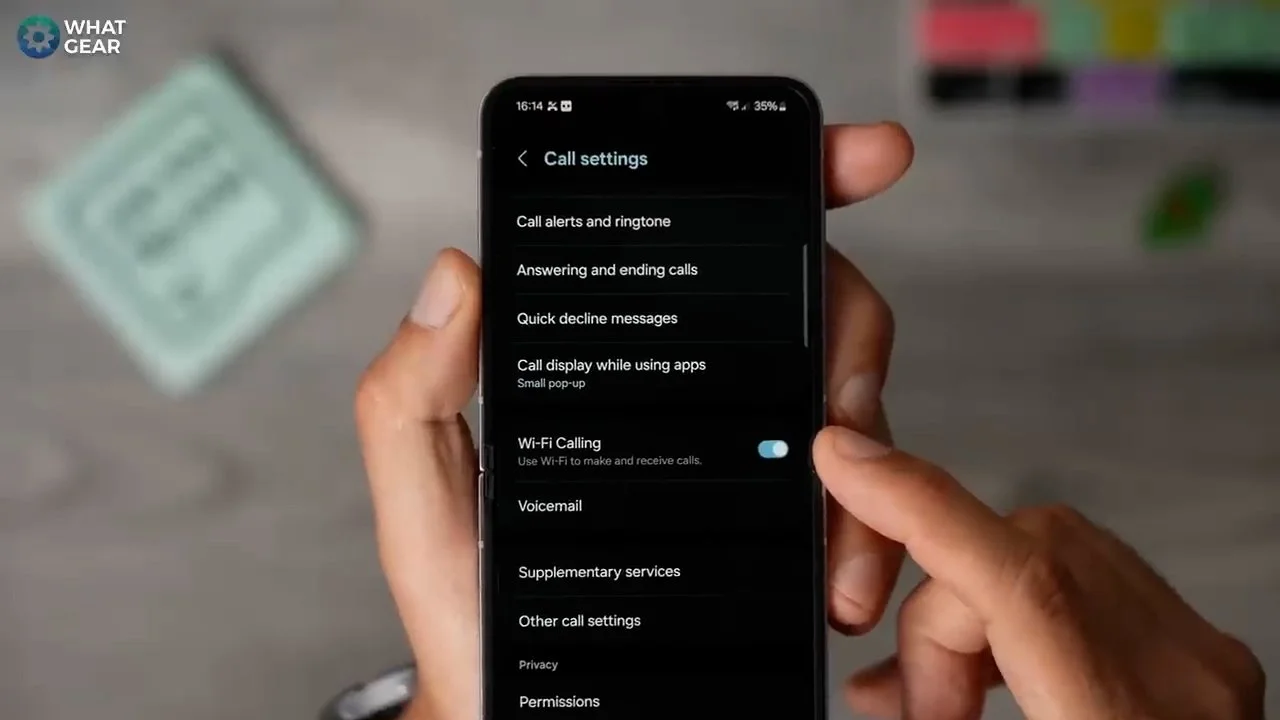17 Killer Galaxy Z Flip 6 Features Only PRO Users Know! ( Tips & Tricks ) Part 3 of 3
You've reached level three of the Galaxy Z Flip 6 tips and tricks series! 🎉 Your commitment to mastering your Galaxy is impressive.
These handpicked tips, tricks, and hidden features are designed to wow other Z Flip users. While they might seem complex, they're simple when explained. Let me show you how to unlock these pro-level secrets.
WELCOME TO WONDERLAND
If you've watched parts one and two, you likely have some sweet wallpapers set up on your device. Now, let's spice up those static wallpapers.
1. Open the Samsung Galaxy Store app.
2. Search for and install GoodLock. This tool will be used frequently.
3. Within GoodLock, tap on the MAKEUP section at the bottom and install the Wonderland app.
In Wonderland:
1. You can use stock wallpapers or customize your own by tapping the plus icon and selecting from your gallery.
2. Add custom animations to your wallpapers.
3. Adjust the animation speeds and positions to your liking.
HIDDEN WIDGETS
Unlock hidden lock screen features with these easy steps:
1. Tap your screen while it's off to wake the lock screen.
2. Tap the clock to reveal quick-access widgets.
3. Tap "Settings" at the bottom.
4. Unlock your phone to toggle widgets on and off.
5. Reorder widgets, placing the most useful ones at the top.
For example, I added the Samsung voice recorder near the top for its AI capabilities. Customize your lock screen for quick access to your favorite tools!
BECOME A LOCKSTAR
Explore another customization tweak with Lockstar:
1. Open the GoodLock app and navigate to the MAKEUP section.
2. Install and open Lockstar.
With Lockstar, you can:
- Resize elements of your lock screen.
- Add both Samsung and third-party widgets that remain on the lock screen without tapping the clock.
For example, I added my Galaxy Buds widget for quick access, but you can customize it with any widget you prefer. Enhance your lock screen functionality effortlessly!
KEYBOARD COLOURS
Enhance your Samsung Keyboard with Keys Cafe:
1. Open GoodLock and download Keys Cafe. You might also need to install Theme Park.
2. In Keys Cafe, hit the plus button to customize each colour on your keyboard. Blue dots indicate changeable elements and red circles show touch areas.
3. Add a background image, but keep it subtle. Customize separate colour schemes for light and dark modes.
4. Save your design, go back, and explore key press animations and custom colours. Lastly, change the key tap sound for a personal touch.
TIME-SAVING KEYBOARD TRICK
Save time with this handy keyboard tip:
1. Open the Samsung Keyboard in any app and tap the settings button.
2. Navigate to Text Shortcuts.
3. Create shortcuts to quickly insert long sentences, email addresses, or postal addresses using just a few characters.
For example, I set up a shortcut for my frequently asked responses about the clock. This feature is a real time-saver! Customize your shortcuts to suit your needs and enhance your typing efficiency.
Z FLIPS FLEX CONTROLS
Maximize the unique capabilities of your foldable phone with Flex Mode. Here's how:
1. Flex Mode works great with the web browser and most Google apps.
2. Fold your phone into the flex position.
3. Look for the Flex Mode icon in the bottom left corner and tap it to access controls.
4. You'll get a mouse trackpad and scroll wheel for the web browser. Learn trackpad gestures by tapping the three dots and going to settings.
5. Different apps may show various control layouts, so watch for the Flex View button.
ENGLISH...DO YOU SPEAK IT?
Flex Mode Translate
Make the most of Flex Mode for language translation:
1. Open the Interpreter from the quick settings.
2. Tap the three lines to add it to your app screen for easy access.
3. Switch to Conversation Mode.
4. Activate the cover display by tapping the icon in the top right corner.
5. Select your language on the lower half and the other person's language on the top half.
6. Tap the mic and start talking. The translation will be shown and heard in the other person's language.
7. Remember to tap the mic when you stop speaking; the phone will listen for the response.
Flex Mode makes communication seamless across languages!
PRO CAMERA TRICK
Camera / Expert RAW
Enhance your camera's capabilities with Expert RAW:
1. Open the Camera app and go to More at the bottom.
2. Find and tap Expert RAW to download the app.
With Expert RAW, you'll have access to professional camera controls, capturing photos in RAW format. This format retains significantly more information than standard JPEG or HEIF, allowing for detailed adjustments without quality loss. Additionally, you'll be able to shoot in 24MP, compared to the previous 12MP or 50MP options, offering higher resolution and more flexibility in post-processing.
HIDDEN TELEPHOTO
Unlike the Z Fold and S24s, the Flip lacks a telephoto lens, but its excellent sensor allows you to set up a telephoto mode for distant shots. Here's how:
1. Go to the Galaxy Store and download Samsung's Camera Assistant.
2. Open the app and enable the 2x crop zoom shortcut. Now you'll have a 2x option alongside .6 and 1x.
CAMERA TIP
Use Dual Record to film with two cameras simultaneously, perfect for social content and reaction videos. Access this feature in the More section of your camera app.
COVER SCREEN HACK
Multistar Widget on the Lock Screen
Ever wondered how to play Super Mario on the cover screen? Here’s how:
1. Open GoodLock and go to the Life Up section.
2. Install MultiStar and tap the I Love Foldable section.
3. Select the Launcher Widget.
This widget lets you add unsupported apps to the cover screen. For retro games, use the Lemuroid app. You can open almost any app on the cover screen, though they will appear smaller. Think about which apps would work best for you.
PHONE CALL GATEKEEPER
Text Call Assist
Tired of unknown or private callers interrupting your day? Here’s a solution:
1. When an unknown call comes in, tap Text Call Assist.
2. This feature lets you send recorded responses to the caller, giving you time to decide if the call is important or just another sales pitch.
This new technique helps you manage unwanted calls efficiently, ensuring you only answer the ones that matter.
ANTI TIME WASTER
Caller ID & Spam Protection
Avoid time-wasting calls by identifying them before you pick them up. Here’s how:
1. Open the Phone app and go to Settings.
2. Enable Caller ID & Spam Protection to filter unwanted calls.
NO SIGNAL, NO PROBLEM
For those in regions with poor signal strength, enable WiFi calling:
1. Go to the Phone settings.
2. Scroll down to find and enable WiFi Calling.
This feature allows you to make calls over WiFi, ensuring better connectivity in areas with weak cellular signals.
PRO GESTURES
One-Handed Mode Plus
Enhance your device's usability with one-handed mode:
1. Open GoodLock and go to the Life Up section.
2. Download and open One-Handed Plus.
This app allows you to add several new gestures, beyond the basic ones, making one-handed use much more functional. Test it out and gradually add additional functions as you get comfortable. Simplify your smartphone experience without overwhelming yourself.
BETTER HOME INTERNET
Intelligent WiFi / Hidden Tool / Connectivity Labs
Wondering where the best spot is for your modem? You can test WiFi speeds throughout your home with this hidden tool:
1. Go to Connections > WiFi > three dots > Intelligent WiFi
2. Tap Intelligent WiFi seven times to unlock Connectivity Labs.
3. Use the Home Inspection Tool to identify low signal zones in your home.
If you find any grey areas, consider moving your modem, getting a WiFi mesh setup, running a cable, or upgrading your modem for better connectivity.
THE LOCK-UP
If you have sensitive documents, like account recovery codes, that need to be kept secure, your phone has a built-in tool for this:
1. Go to Settings > Security and Privacy > More Security > Secure Folder.
2. Set up a new password and enable biometric security if desired.
3. To add files, tap the three dots and select Add Files. You can either move the files or make a copy, leaving the original in its place.
Here are some quick-fire bonus tips to enhance your phone's security further.
LEVEL UP YOUR DRAWINGS
Here's a fun feature in Samsung's Note app:
1. Open Samsung Notes and use the pen tool to doodle an image.
2. No matter how rough your sketch is, tap the sparkling star AI emoji.
3. Select 'Sketch to Image' to transform your doodle into a polished picture instantly.
There are various styles to explore, so have fun experimenting with this powerful AI tool! Enhance your creativity effortlessly with Samsung Notes AI.
THE SPEED HACK
Speed up your phone easily without diving into developer settings:
1. Go to Settings > Accessibility > Reduce Animations.
2. Toggle the option to reduce animations.
This adjustment will make your phone feel faster by minimizing animation effects, providing a smoother and quicker user experience. Enjoy the enhanced speed with this simple tweak!
MOVIE & GAME NOTIFICATIONS
Looking for unique notification tones? Try Zedge, a free third-party app (with ads) packed with options. For instance, I've customized my phone with sound effects from Zelda's Breath of the Wild. It's full of diverse tones to make your notifications stand out.